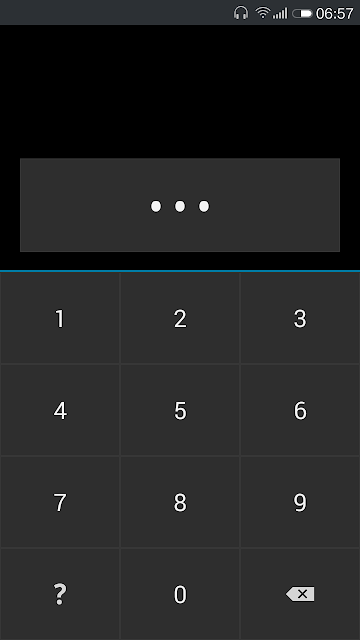Today, I am going to share an app called Hide Pictures - Hide It Pro. Don't worry if you find the name little odd. The name will become 'Audio Manager" when you install it on your phone. At least, that's what you will see in your app drawer or app icon.
**Icons and disguise**
In the pro version you even have the ability to change icons. Like in the pictures below, the app disguises like an audio manager. You just have to long press Audio Manager and then you will be transferred to your log in page.
In the pro version you even have the ability to change icons. Like in the pictures below, the app disguises like an audio manager. You just have to long press Audio Manager and then you will be transferred to your log in page.
**Types of log in**
- pin based
- password based
Pictures are attached below for the same. There is also an Option for ***fake log in***.
If you enter a specific password, you can log in but the vault will be empty. One of the best ways to fool others in case they force you to see your private content.
- pin based
- password based
Pictures are attached below for the same. There is also an Option for ***fake log in***.
If you enter a specific password, you can log in but the vault will be empty. One of the best ways to fool others in case they force you to see your private content.
**Gallery**
The app does a pretty good job here. You can hide easily using the share option and selecting Audio Manager. It works for both video, audio and pictures. You will definitely like the gallery. Do check it out. Nothing gets better than this. That's what my experience tells me.
**Media types that can be hidden**
- Audio
- Video
- Pictures (definitely)
- Messages an tons of other features like encryption and file manager.
- Audio
- Video
- Pictures (definitely)
- Messages an tons of other features like encryption and file manager.
** How to Hide Files**
- Go to your gallery, select your picture or video, select share, select Audio Manager among the list. After that, it will ask you to select a folder or create one. Simply select one and your media will be hidden.
- Or open the app. Go to pictures. You will find the plus icon. Click that. You will find pictures. Select the ones you want to hide. Do the same for Videos and others.
- Go to your gallery, select your picture or video, select share, select Audio Manager among the list. After that, it will ask you to select a folder or create one. Simply select one and your media will be hidden.
- Or open the app. Go to pictures. You will find the plus icon. Click that. You will find pictures. Select the ones you want to hide. Do the same for Videos and others.
Thanks for reading!
My facebook page- AndroidScientists
My facebook page- AndroidScientists