There comes a time when you hate USB cables when trying to send files between your pc and android device. I sent files between my devices almost everyday and I am tired plugging in and unplugging out and plugging in. I wish every device could share files like nfc technology or bump. But it is not so between a pc and an android.
This post is for those who have that problem and would want to get rid of usb cables and do things wireless.
Things you need to make it work:
1. Both the pc and the android device should be connected to the same network. Suppose, the laptop and the android are connected to the same wifi, then it will work.
2. Either of the two android app: Es file explorer and Airdroid
3. Normal pc os options
Download Links:
1.Es File Explorer 3.2.5 Apk: Dropbox
2. AirDroid 3.1.10 Apk: Dropbox
2. Click the turn on option. You will get an ip address.
3. Open My Computer in your pc and enter the ip address in the address bar.
4. Your android sd card folder will open up in your pc.
5. You can change the default sd card to load from the app.
See the pictures below for clues and help.
This post is for those who have that problem and would want to get rid of usb cables and do things wireless.
Things you need to make it work:
1. Both the pc and the android device should be connected to the same network. Suppose, the laptop and the android are connected to the same wifi, then it will work.
2. Either of the two android app: Es file explorer and Airdroid
3. Normal pc os options
Download Links:
1.Es File Explorer 3.2.5 Apk: Dropbox
2. AirDroid 3.1.10 Apk: Dropbox
How to send files to pc using Es file exlporer.
1. Install the app from Playstore. Swipe right from the left corner of the phone and you will get various options. One of them would be Remote Manager.2. Click the turn on option. You will get an ip address.
3. Open My Computer in your pc and enter the ip address in the address bar.
4. Your android sd card folder will open up in your pc.
5. You can change the default sd card to load from the app.
See the pictures below for clues and help.
The second method is to use another app called Airdroid
1. Install Airdroid from the playstore. You will be asked to create an account if you are not a user. Just register and sign up. Log in with your account credentials.
2. If both the devices are connected to the same network, then enter the ip addres (like 192.168.1.8:888) in your browser.
3. Both devices will be requested permission for access. Simply accept in both devices.
4. A page will open up where you can access folders, pics, etc. from the browser itself. To save it just click the download option. Multiple images are compressed and downloaded.
5. To send files to android from pc, just drag the file from pc to the browser page inside the box meant for that feature.
6. If both the devices are connected to different network. Lets say, one is connected to the cellular and the other to wifi. Then, you will have to sign in using your account on the pc browser as well as the android device. Files will be first uploaded to the cloud and then the other device can download it. So, in a way it consumes more bandthwidth.
7. The app has many feature besides sharing files like messages, notifications, etc. which I leave for the user to test and check .
Here are some screenshots:







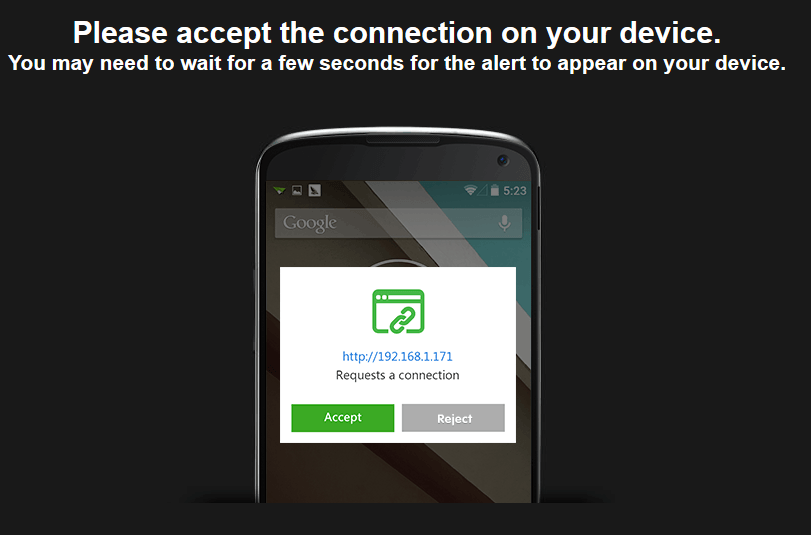


No comments:
Post a Comment